🌐 Microcopy & Translation Overview
Tradly provides multiple layers of translation and text customization.
You can control everything — from your system microcopy (app buttons, messages) to CMS content (pages, blocks), and even user-generated content.
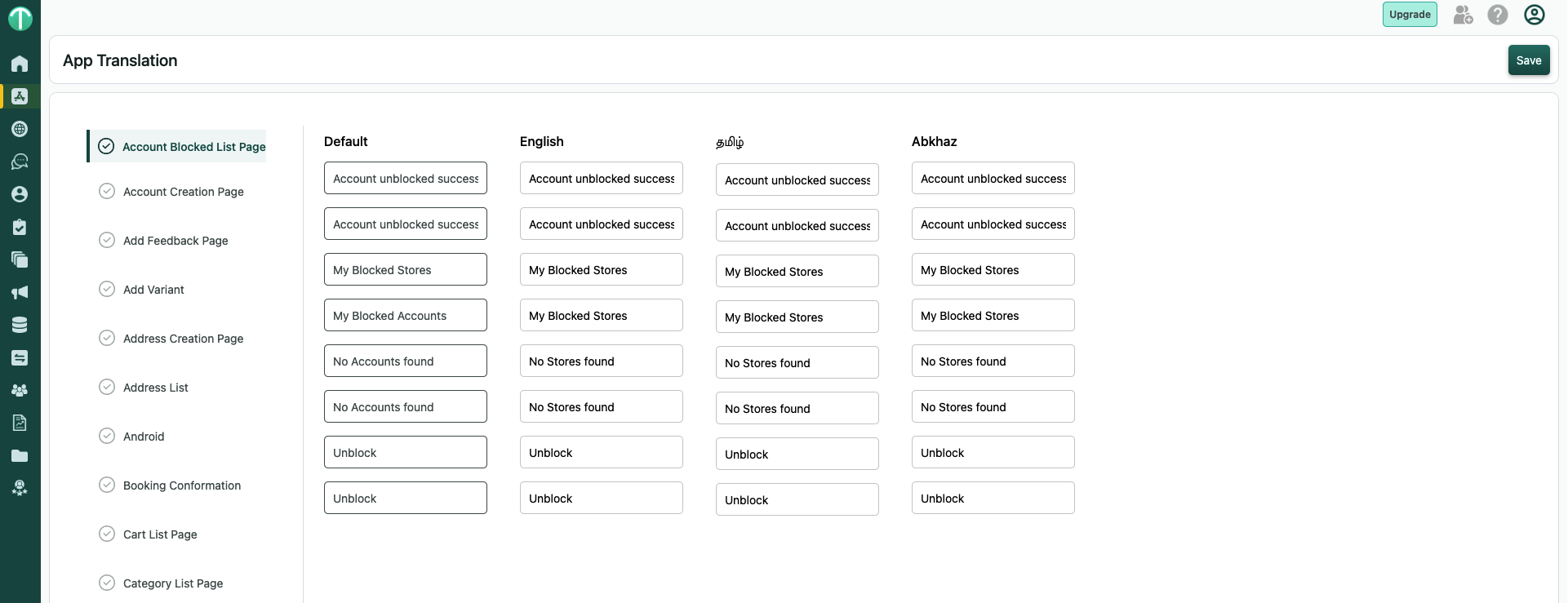
1. 🧩 Microcopy & String Translation of System
Microcopy (or string translation) allows you to edit all system-generated text used in:
- Mobile apps
- Tradly-hosted web apps
You can modify button labels, form instructions, and messages to match your brand tone or local language.
| Group | Description |
|---|---|
| User | All user-related pages (login, profile, settings, etc.) |
| Accounts | Vendor/seller or campaign creator pages |
| Listings | Product, campaign, or service-related pages |
Changed string not visible?
Close (kill) and reopen the app to reload updated text.Text too long and breaking layout?
Take a screenshot and report it with a short description. The Tradly team will review and adjust layout spacing if needed.
2. 📝 CMS Content Translation
When you create pages or blogs in your Workspace, you can also add translations for each supported language.
📍 Example:
https://tradly.app/workspace/p/add_page
Here, you can write page or blogs or docs content in multiple languages so that users see your site content in their preferred language.
3. 📝 Editor Dynamic Pages & Blocks
You can add translation for static blocks such as FAQ, Headers, and other text you create in Dynamic Pages in Editor.
- Go to your Editor.
- Navigate to the Dynamic Pages or Blocks section.
- Use the Translation Switch to add multiple language versions of your content.
This ensures your static and admin-written content (like FAQs, banners) appears correctly in all selected languages.
4. 👥 End-User Content Translation (Automatic)
Tradly also supports automatic translation for end-user content, such as:
- Product listings
- Campaigns
- Service descriptions
When an end user creates content in one language, Google Translate integration in Tradly(Charged by Google) automatically generates translations for other supported languages.
This makes your marketplace multilingual-ready with no extra setup for users.
4. 🧭 Enabling Language Switching
To let visitors switch between languages on your site:
- Go to Tradly.app/editor
- Navigate to Commons → Header
- Add a Block named “language switch”
Once added, users will see a language selector (usually at the top of the website).
When users change the language:
- Microcopy — Buttons, system messages, and UI text update.
- CMS Content & Editor Dynamic Pages/blocks — Admin-created pages and blocks show their translated versions.
- User Content — Listings and other user-generated content display via automatic translation.
💡 Best Practices
- Always proofread translations added manually in CMS for cultural and linguistic accuracy.
- Keep your default language content short and clear — this improves translation quality.
- Test your language switcher to ensure all components reload properly after switching.
🧠 Summary
| Translation Type | Source | Example | Translation Method |
|---|---|---|---|
| Microcopy / Strings | System text (UI) | Buttons, Alerts | Manual customization |
| CMS Content | Admin-created | Pages, Blocks | Manual multi-language entry |
| End-User Content | User-created | Listings, Services | Automatic (Google Translate) |