Google Maps for Marketplace
Introduction
Tradly use Google Maps for Marketplace functionality like Address Search, Location Picker and other Geo based features. You(platform owner) decides whether you prefer Google Maps or Open street Maps.
- Google Maps is signuped from your end as it’s your preference (Below is the steps on how to signup)
- It might not have significant cost if your platform is not more than 100K users per month.
- Google Cloud does provide free credits.
Goto https://console.cloud.google.com/
Select your project
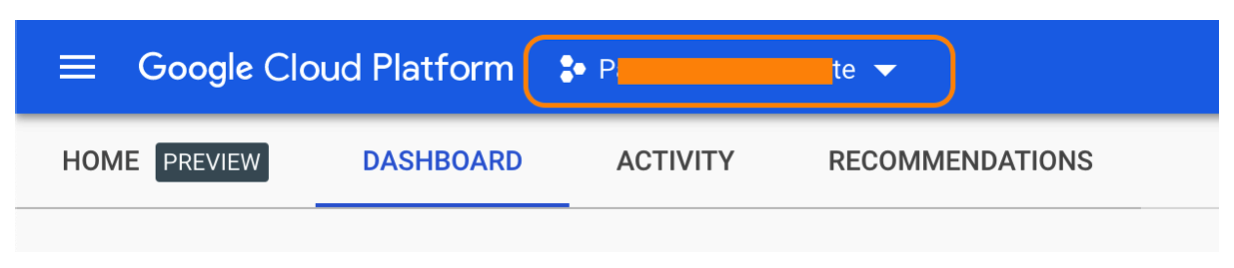
If you don’t have any project, create one
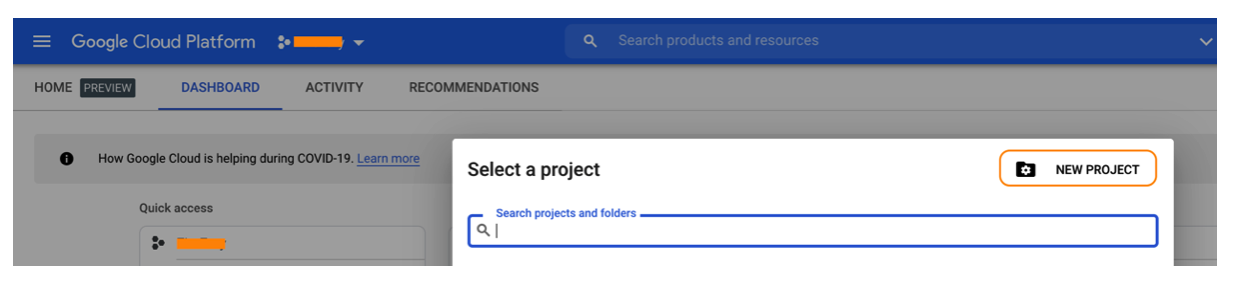
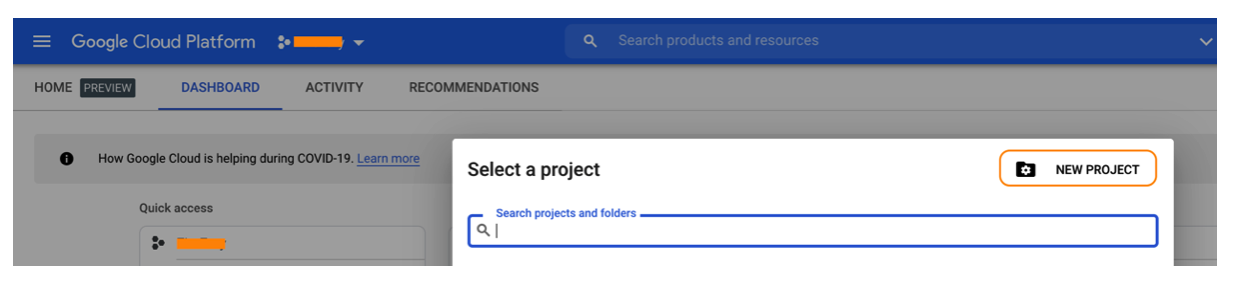
Open the left menu and select API & Services
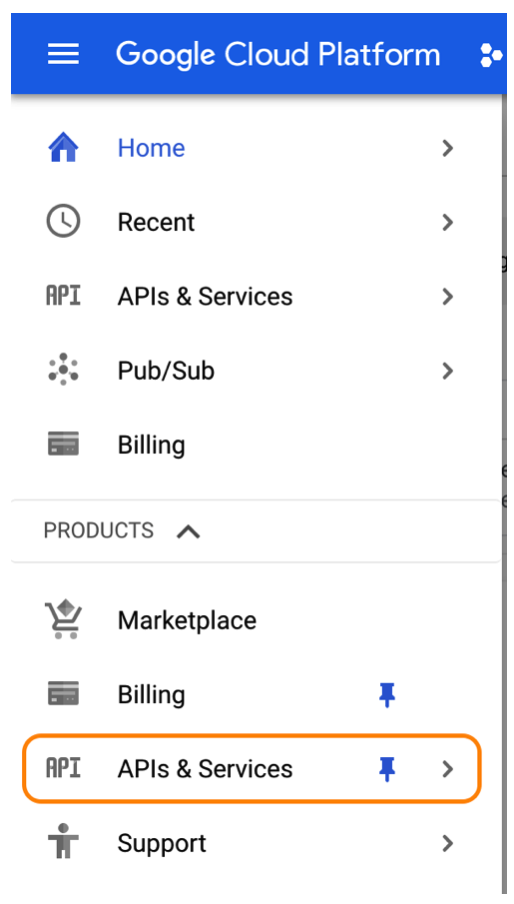
Click ENABLE API AND SERVICES
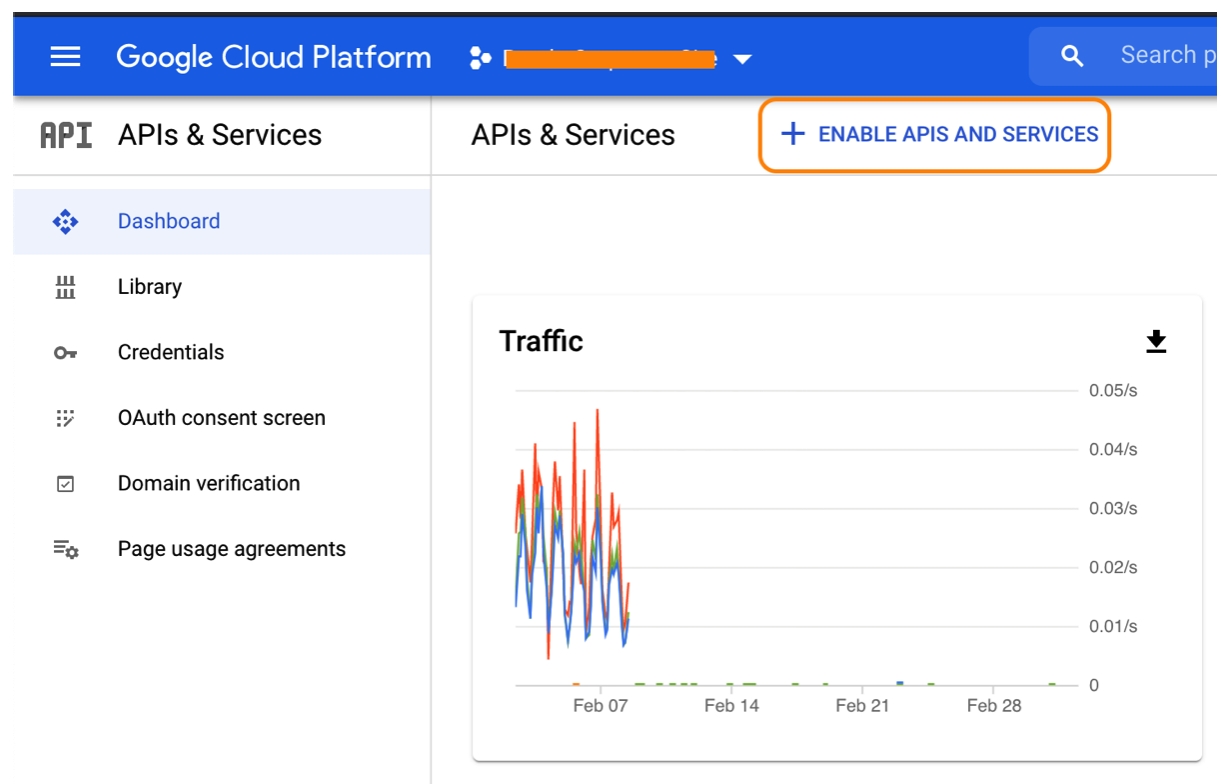
Search Maps SDK for Android
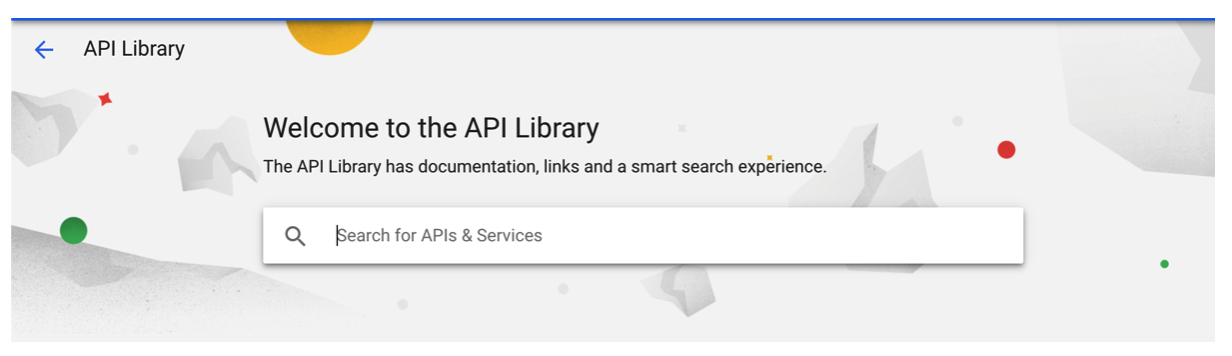
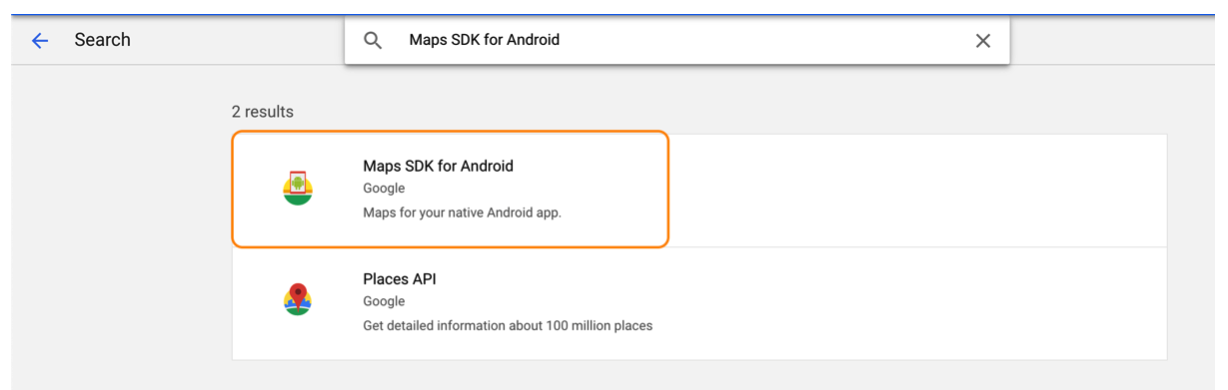
Click Enable button to enable Maps SDK for Android
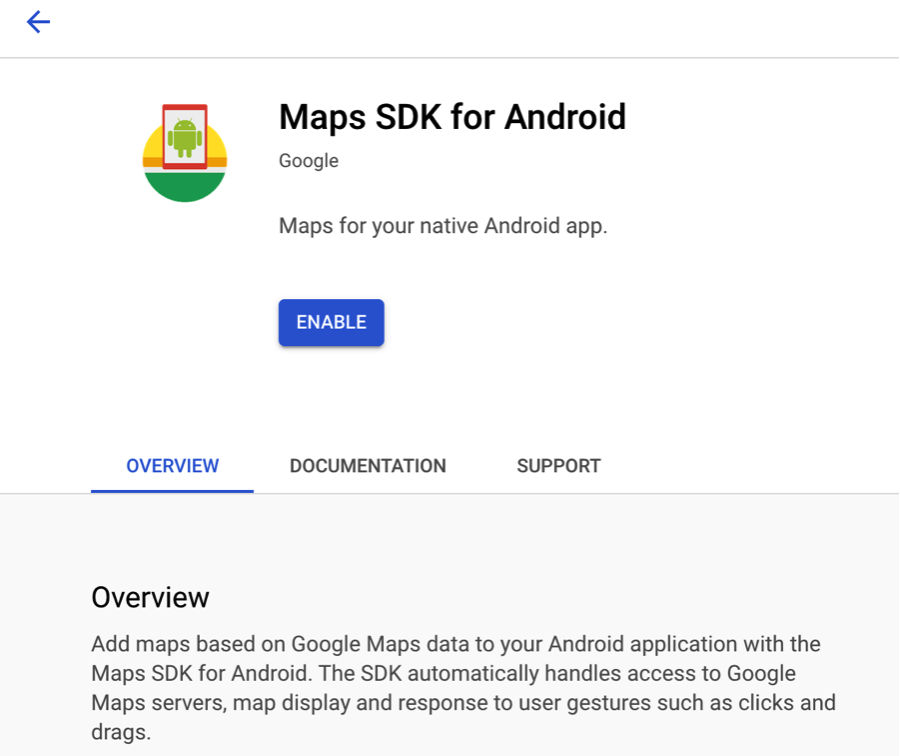
Open left menu > API & Services > Credentials
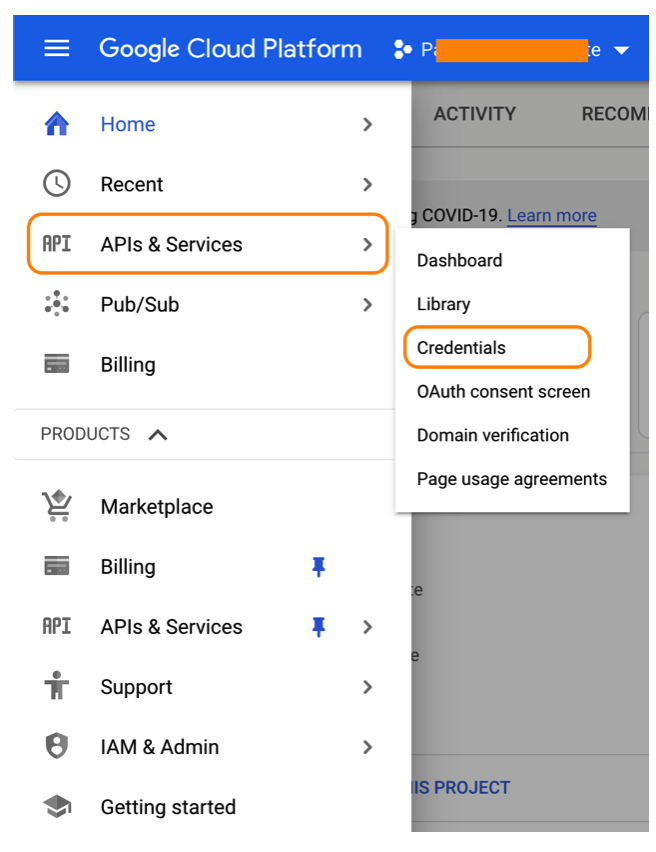
Click “Create Credentials” and then click “API key”
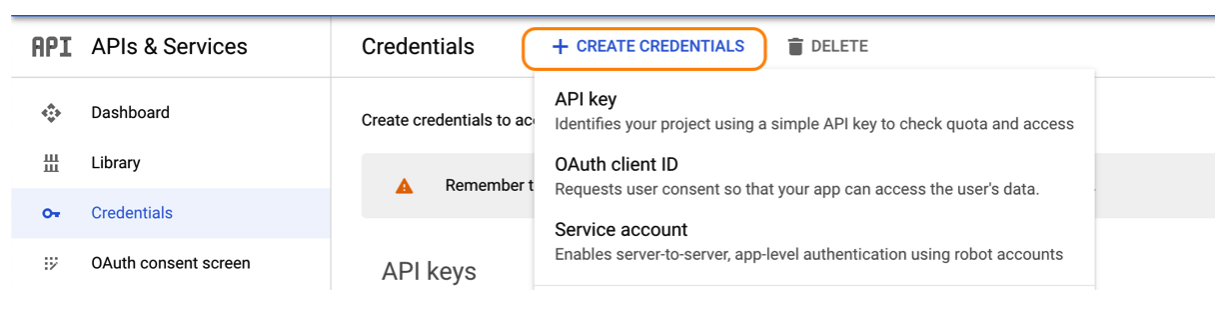
Your API key will be created. Copy the API key and save it on your side
Click RESTRICT KEY
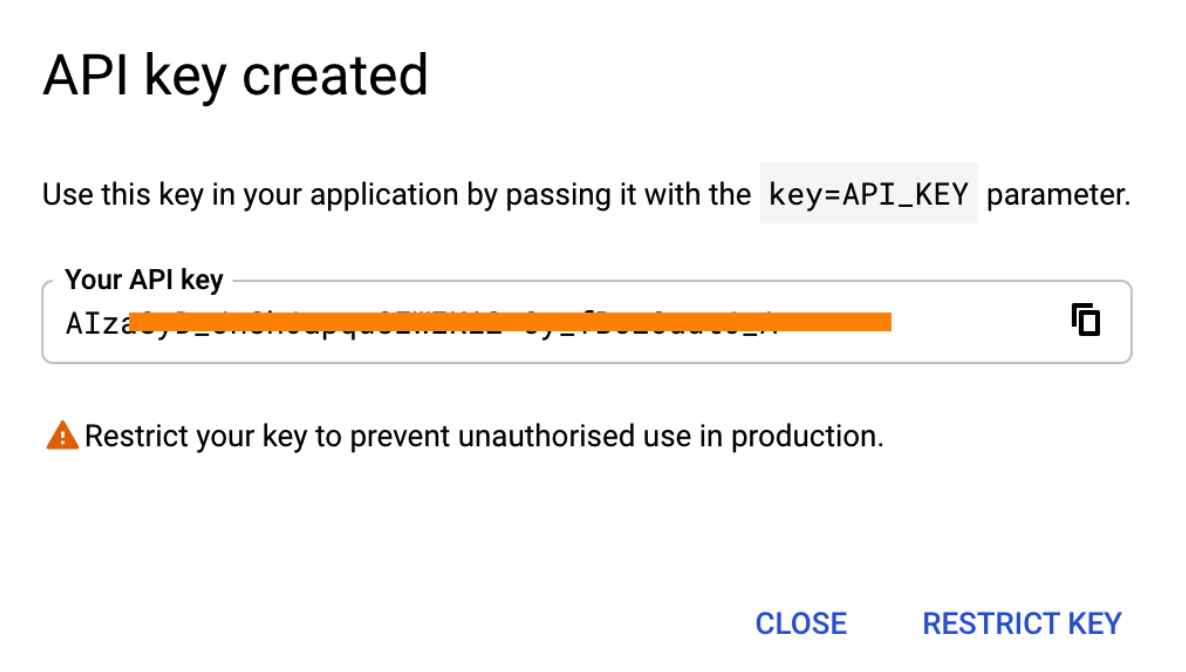
You may change API key “name” for your reference on the top and then select “Restrict key” radio button at the bottom
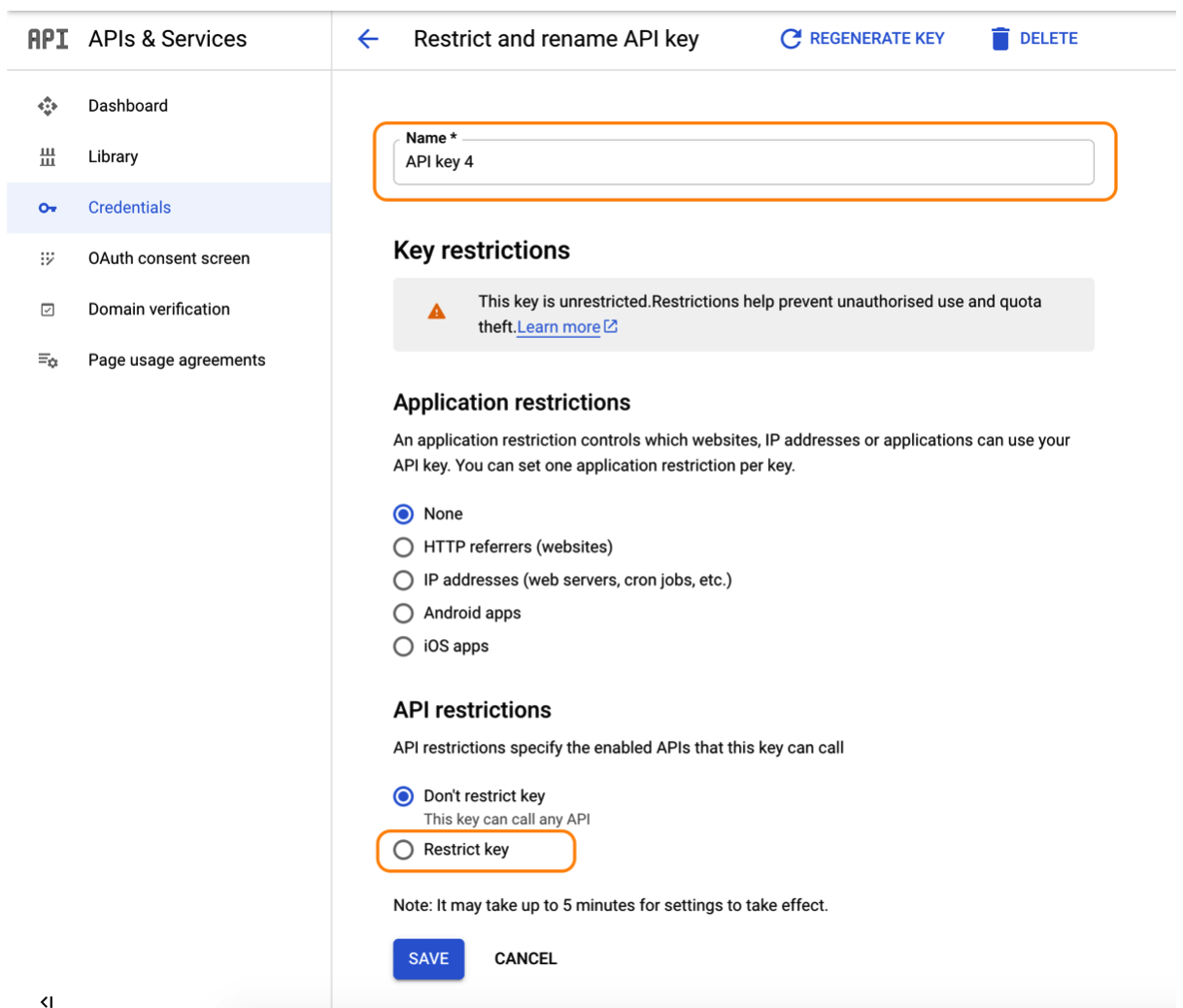
Search Maps SDK inside the restrict key and select the checkbox of “Maps SDK for Android” and click “Save”
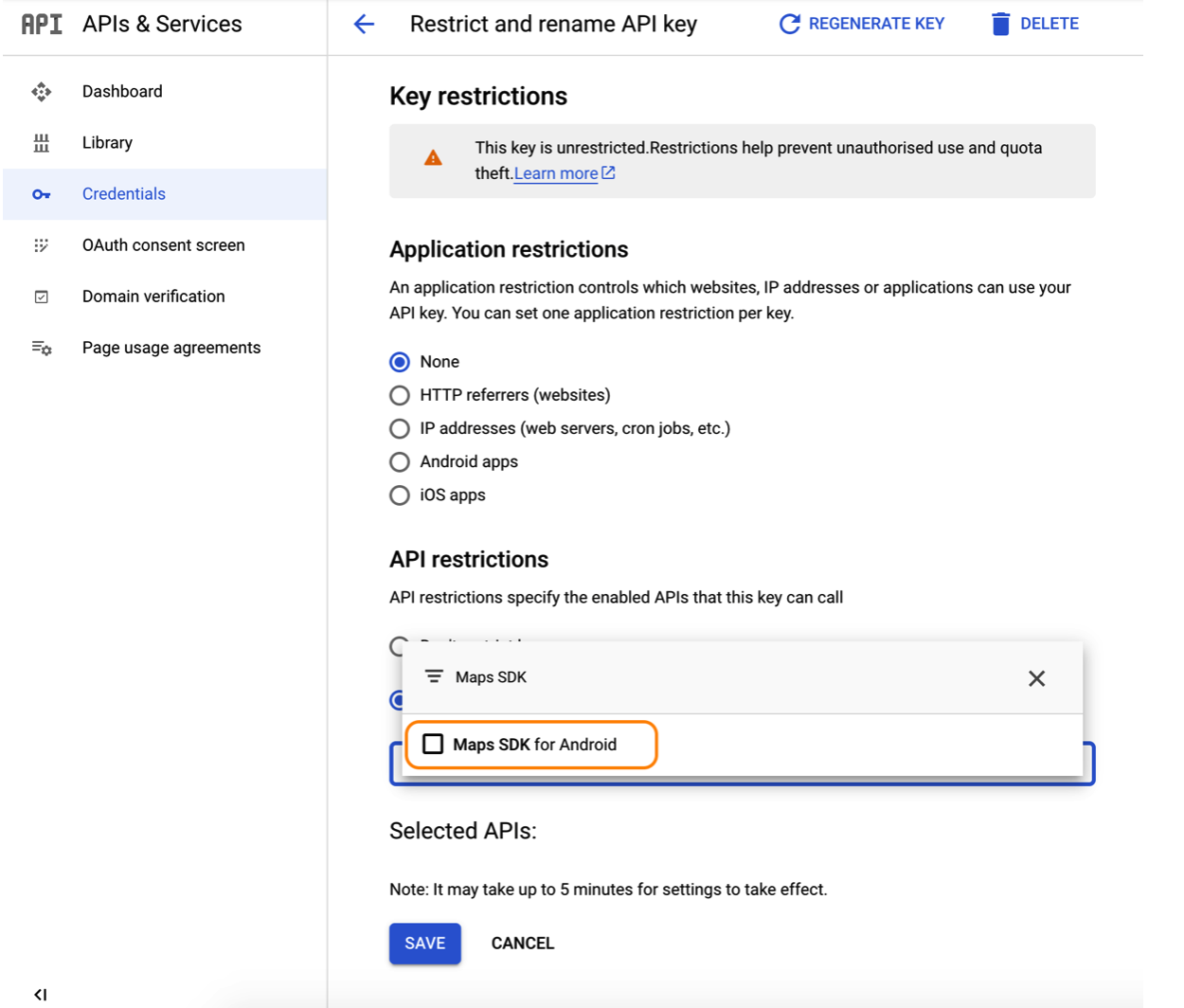
Share with us the API Key you have copied earlier.
NOTE: When you haven’t filled your billing details in the Google Cloud Platform, the map will show your app is in development mode.
Google Places API
Here is how to get google places API to be saved in Superadmin
- Go to the Google Cloud Console (console.cloud.google.com).
- If you don’t already have a Google account, sign up for one.
- Create a new project or select an existing one.
- In the sidebar menu, select “APIs & Services” > “Dashboard.”
- Click on the ”+ ENABLE APIS AND SERVICES” button at the top of the page.
- Search for “Places API” and select it from the results.
- Click the “ENABLE” button.
- In the sidebar menu, select “APIs & Services” > “Credentials.”
- Click the ”+ CREATE CREDENTIALS” button and select “API key.”
- Copy your API key and use it in your project