Stripe Subscription
For Tradly SuperAdmin + Stripe Integration
This guide will walk you through setting up a Stripe-powered subscription system for your marketplace using Tradly’s SuperAdmin.
You’ll learn how to:
- ✅ Create products and prices in Stripe
- 🔗 Link plans via SKU to SuperAdmin
- 🔧 Configure Stripe webhooks
- 🧪 Enable and test the payment flow
- 🛠️ Fix misconfigurations (like missing SKUs or webhook issues)
- 🧼 Maintain your system long-term
🪜 Full Step-by-Step Setup Guide
🥇 Step 1: Create Products & Prices in Stripe
- Log in to your Stripe Dashboard.
- Navigate to Products → Click Add Product
- For each plan (e.g., Free, Basic, Pro):
- Enter the product name (e.g.,
Basic Plan) - Add a Price:
- Type: Recurring → Choose Monthly or Yearly
- Choose currency and set the amount
- Enter the product name (e.g.,
- Copy the Price ID (e.g.,
price_1NKxyz...) — this will be used as the SKU in SuperAdmin.
🥈 Step 2: Add Subscriptions in SuperAdmin
- Log in to Tradly SuperAdmin
- Go to: Subscription Management → Click Add New Subscription
🔽 Fill in the form:
| Field | Description |
|---|---|
| Title | Plan name (e.g., Basic , Pro ) |
| SKU | Paste Stripe Price ID (e.g., price_1NKxyz... ) |
| Description | Explain the plan features |
| Currency | Choose currency (e.g., USD ) |
| Amount | Enter price (e.g., 9.99 ) |
| Allowed Listings | Number of listings allowed (e.g., 10 ) |
| Commission % | Platform fee percentage (e.g., 10 ) |
| Expiry Days | Validity period in days (e.g., 30 ) |
| Payment Method | Select Stripe |
| Status | Set as Active |
Important:
Go to Payments > Payment Methods → Click the Configuration button on the Header method.
Enable Subscription, and set Subscription Type as Stripe.
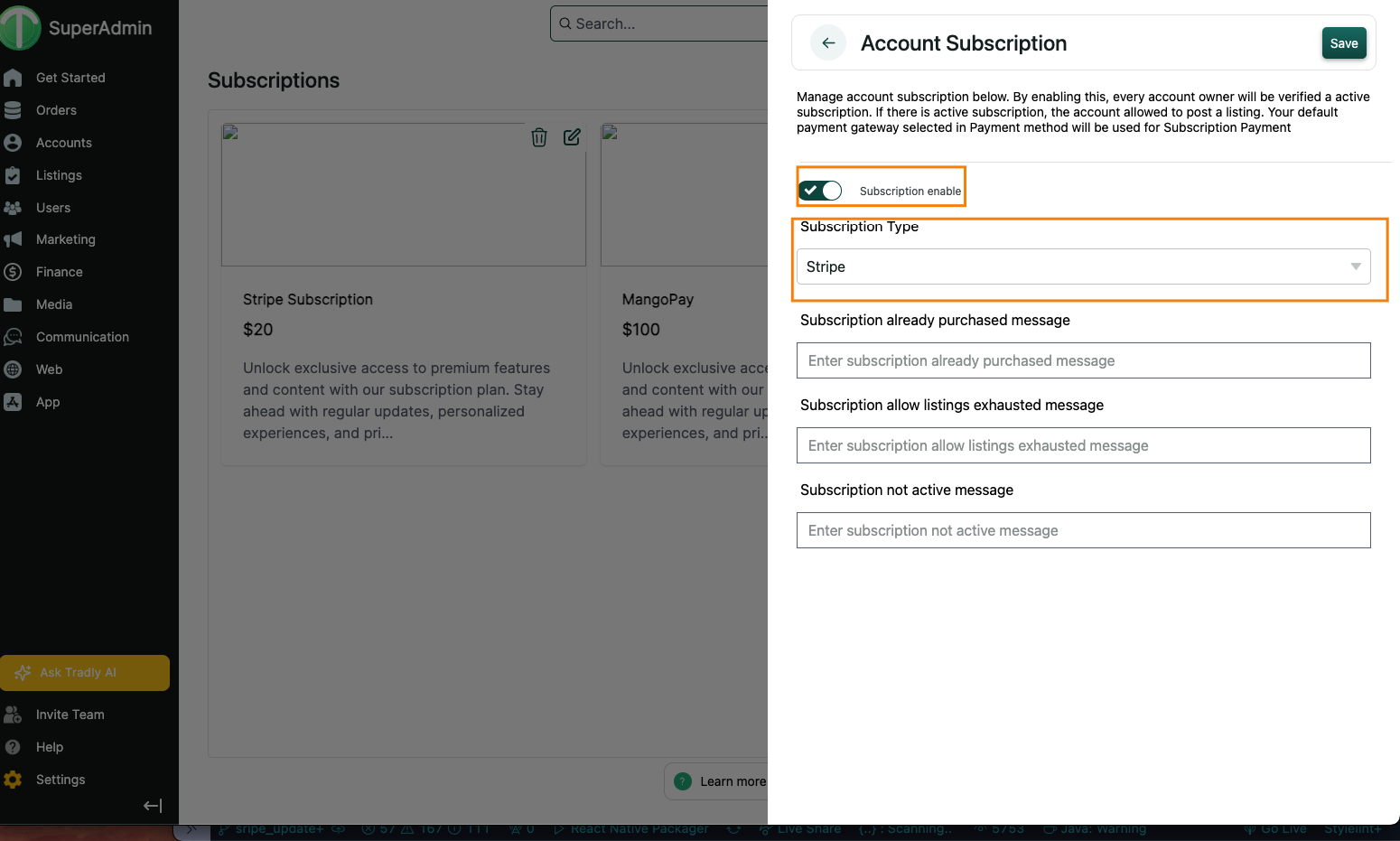
🥉 Step 3: Configure Stripe Webhook
- Go to Stripe Dashboard → Developers → Webhooks
- Click + Add endpoint, use the following format:
https://api.tradly.app/v1/payments/stripe/webhook/subscriptions/{your_tenant_name}
example: https://api.tradly.app/v1/payments/stripe/webhook/subscriptions/fashonaUnder Events to send, select:
customer.subscription.createdcustomer.subscription.updatedcustomer.subscription.deleted
Click Add endpoint
Copy the Webhook Secret
🧾 Step 4: Setup Stripe Payment Gateway in SuperAdmin
- In SuperAdmin, go to: Payments > Payment Methods
- Click Add Payment Method
- Select Stripe (Web)
⚙️ Configure API Keys
Click ⚙️ icon in the Stripe method row, then enter:
| Key | Where to find it |
|---|---|
| Publishable Key | Stripe Dashboard → API Keys |
| Secret Key | Stripe Dashboard → API Keys |
| Webhook Secret | From Step 3 above |

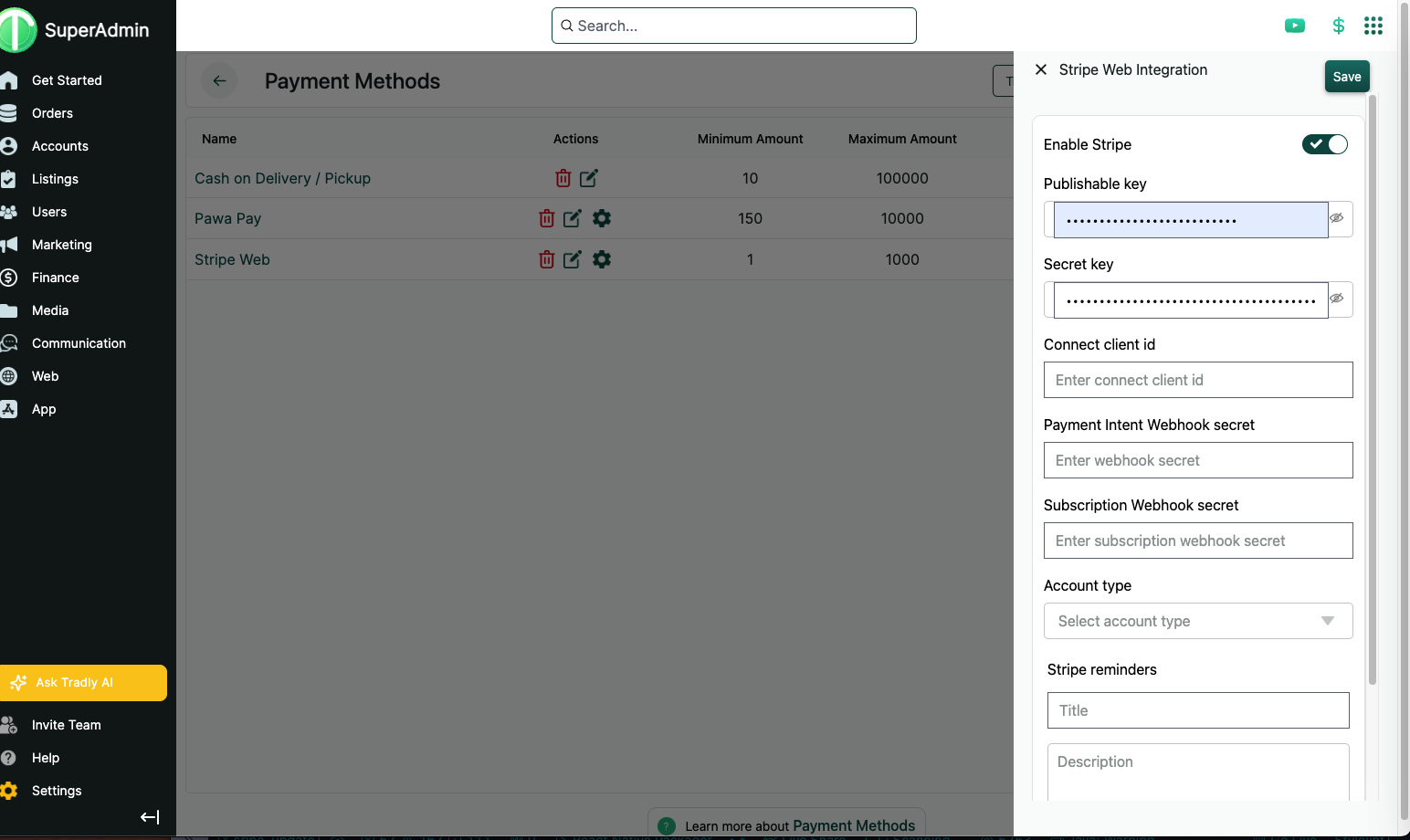
✅ Step 5: Test the Full Flow
- Go to your marketplace website
- Subscribe to a plan
- You’ll be redirected to Stripe’s secure checkout
- Complete payment
- After success:
- ✅ Subscription should be activated in SuperAdmin
- ✅ Webhook events should sync in real-time
🔍 Subscription Block in Website Pages (Optional)
You can show your subscription plans on a custom page:
In the Editor, create a new page
Add the Subscription Block
- This will automatically show plans from SuperAdmin
Add a CTA button (e.g., in header, footer, homepage)
- Link it to your subscription page (e.g.,
/subscription)
📌System behavior:
If a user tries to add a listing without a valid subscription, theyll be redirected to this page.- Link it to your subscription page (e.g.,
🛠️ Common Subscription Plan Scenarios
➕ Scenario 1: Basic Plan
| Field | Example |
|---|---|
| Title | Basic Plan |
| Description | Access to core features |
| Currency | USD |
| Amount | $9.99 |
| SKU | price_1NKabc... |
| Allowed Listings | 10 |
| Payment Method | Stripe |
| Status | Active |
💎 Scenario 2: Premium Plan
| Field | Example |
|---|---|
| Title | Premium Plan |
| Description | All features, priority support |
| Currency | USD |
| Amount | $29.99 |
| SKU | price_1NKxyz... |
| Allowed Listings | Unlimited |
| Payment Method | Stripe |
| Status | Active |
❌ Troubleshooting Guide
| Issue | Fix |
|---|---|
| Cannot edit subscriptions | Delete and recreate with correct Stripe Price ID |
| Webhook not triggering | Recheck endpoint URL and selected events |
| Price mismatch | Match SuperAdmin amount with Stripe price |
| Duplicate SKU | Use a unique Stripe Price ID per subscription (1:1 mapping) |
🔄 Migrating or Fixing an Incorrect Setup
If your current plans are missing SKUs or inactive, follow this cleanup process:
✅ Step 0: Clean and Rebuild
Delete invalid plans in SuperAdmin (missing/incorrect SKUs)
Create new Products in Stripe with valid recurring prices
Recreate Subscriptions in SuperAdmin:
- Paste Stripe Price ID into SKU
- Fill out all other fields properly
✅Result: A clean and fully connected system.
🧼 Maintenance Tips
- If you update prices in Stripe, update the SKU in SuperAdmin
- Do not delete Stripe products linked to active plans
- Use Stripe Test Mode to validate before going live
- Add screenshots or highlights to make the process easier visually