In this guide, we’ll explain how Tradly’s negotiation feature works and how to set it up for your marketplace.
Step 1: Setting Up Negotiation Blocks
To enable negotiation on a listing, you need to configure two specific blocks from the editor:
- CTA - Negotiate
- Seller Negotiation List
To set these up:
- Go to Editor > Listing.
- Select any row where you want to enable negotiations and add the two blocks mentioned above.
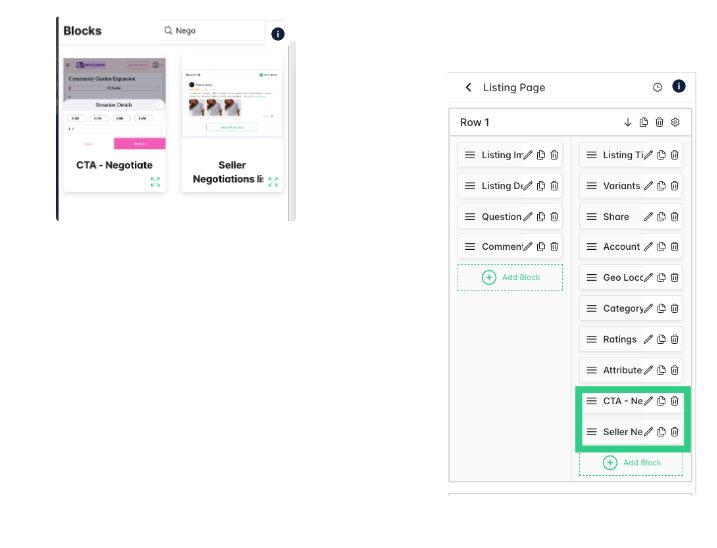
Step 2: How the Negotiation Works
Once you’ve set up the negotiation blocks, here’s how the feature will work:
For Buyers:
When a buyer visits the listing details page, they will see two buttons: Buy Now and Negotiate.
The Buy Now button allows buyers to purchase the product at the listed price.
If the buyer wants to negotiate, they can click the Negotiate button, which opens a popup displaying a message box and a price input field.
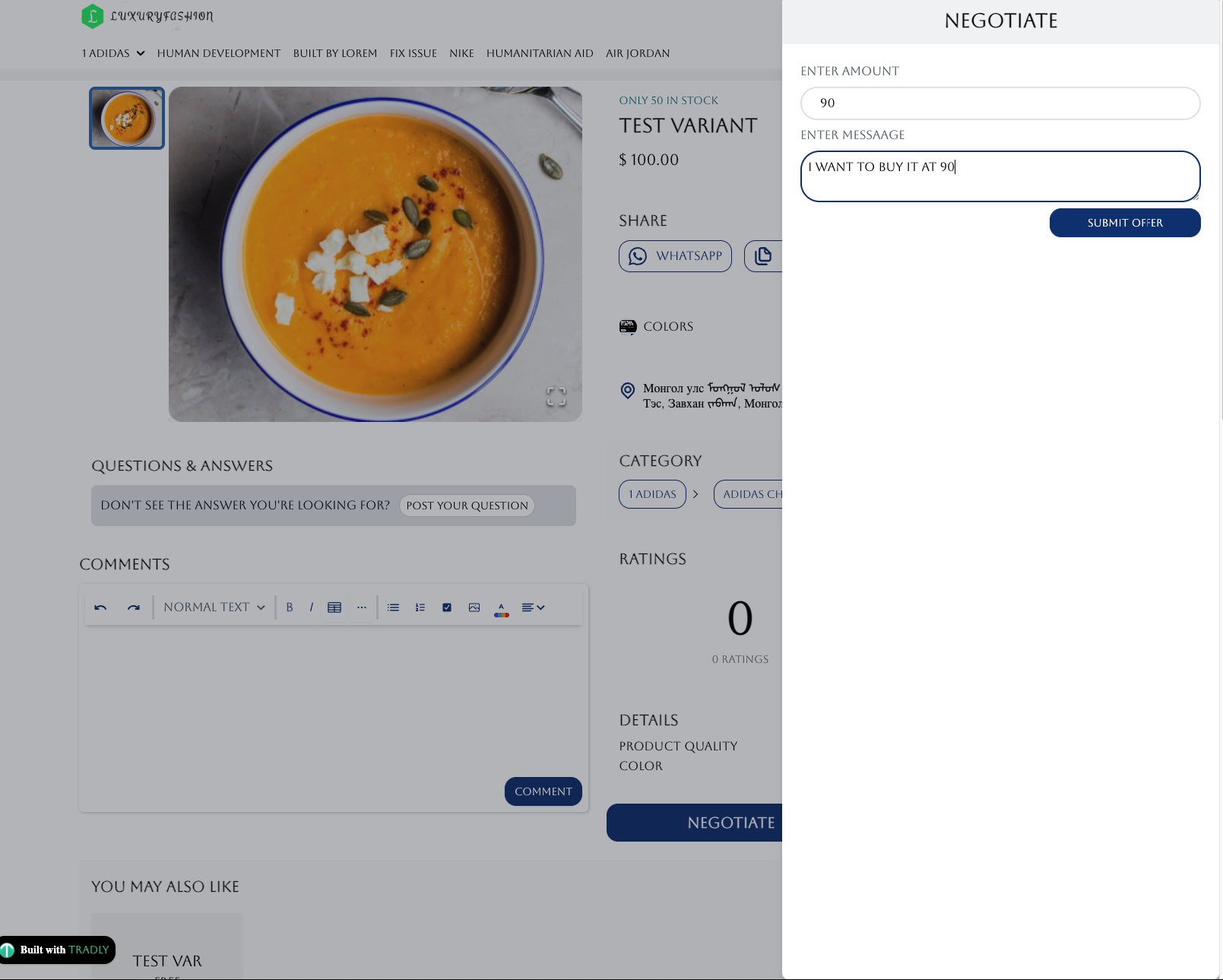
The buyer can enter their desired price and a message, then submit their offer.
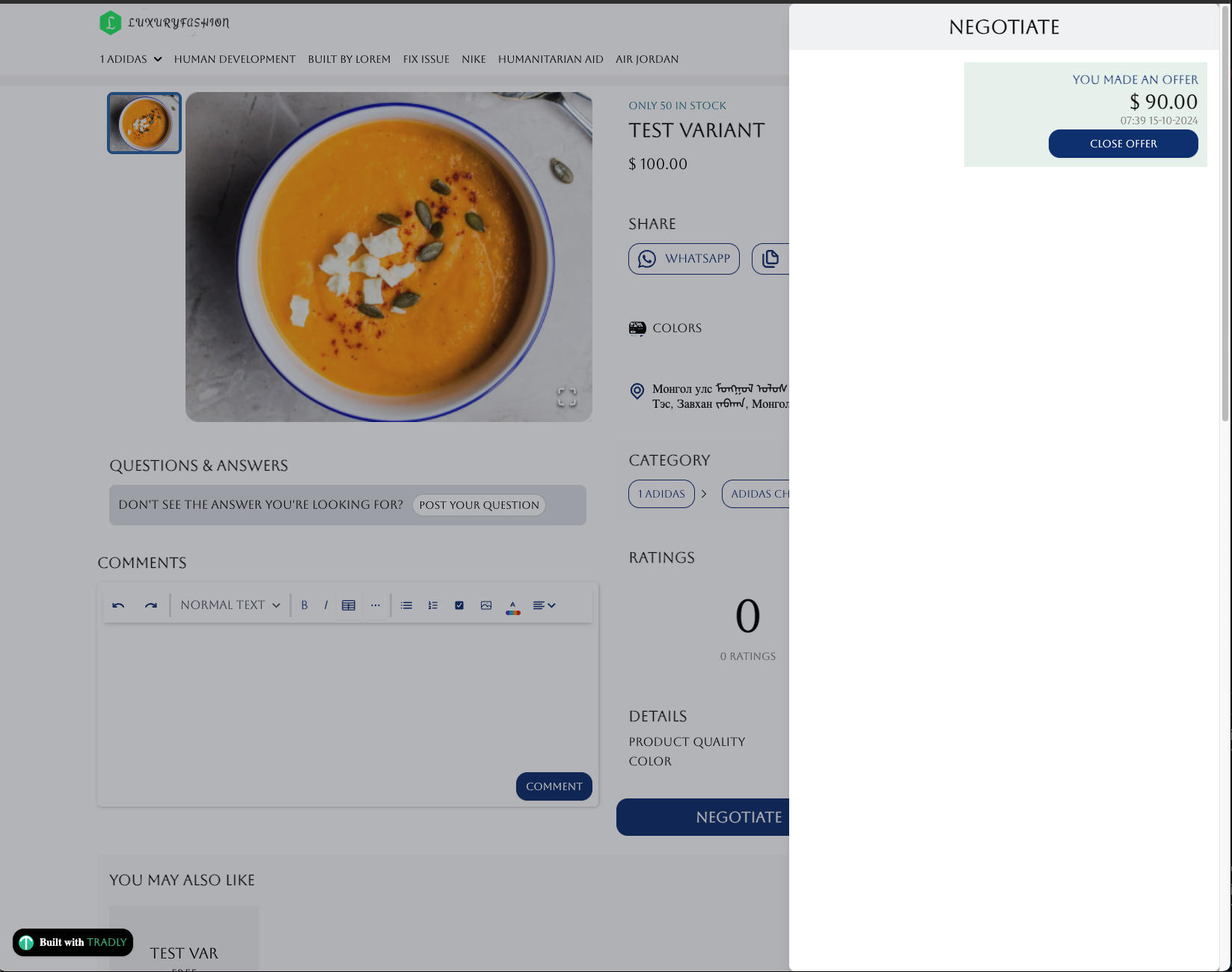
Viewing Submitted Offers:
- After the offer is submitted, buyers can track their offer in the Negotiation section of the listing page.
For Sellers:
- Sellers can log in, go to their listing, and view the list of submitted offers in the Seller Negotiation List.
- The seller can see how many people have submitted offers and view their proposed prices.
- By clicking View All Offers, the seller will open a sidebar showing all the offers in detail.
- The seller can then review each offer individually and either Accept or Decline it.
Accepting an Offer:
- Once the seller accepts an offer, the price of the listing is updated to match the buyer’s proposed price.
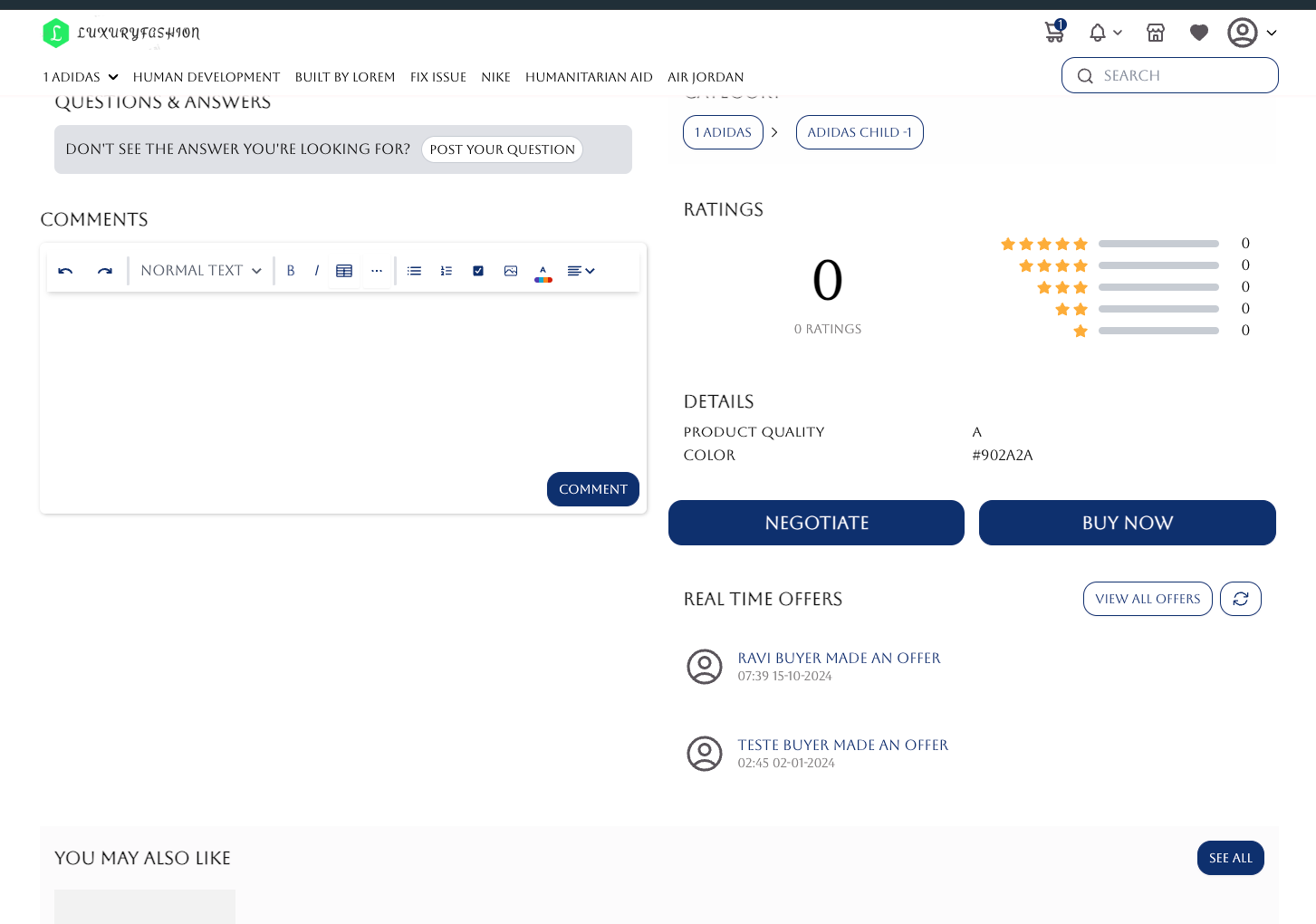
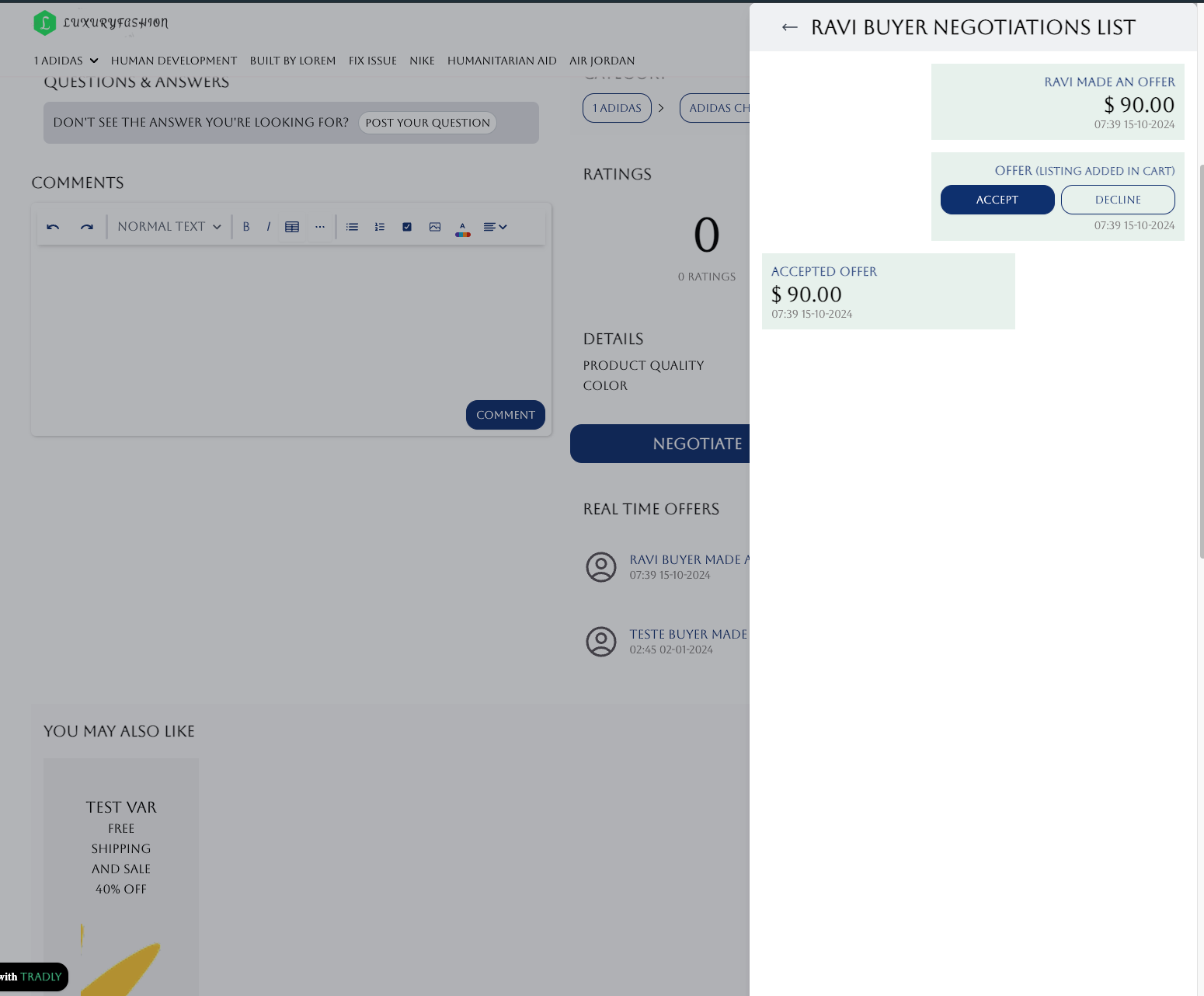
For Buyers After Acceptance:
- When the buyer logs back in, they will see the updated price on the listing.
- If they click the Negotiate button again, the sidebar will show that their offer has been accepted.
- The buyer can now proceed by clicking Buy Now, which will add the product to their checkout page at the negotiated price.
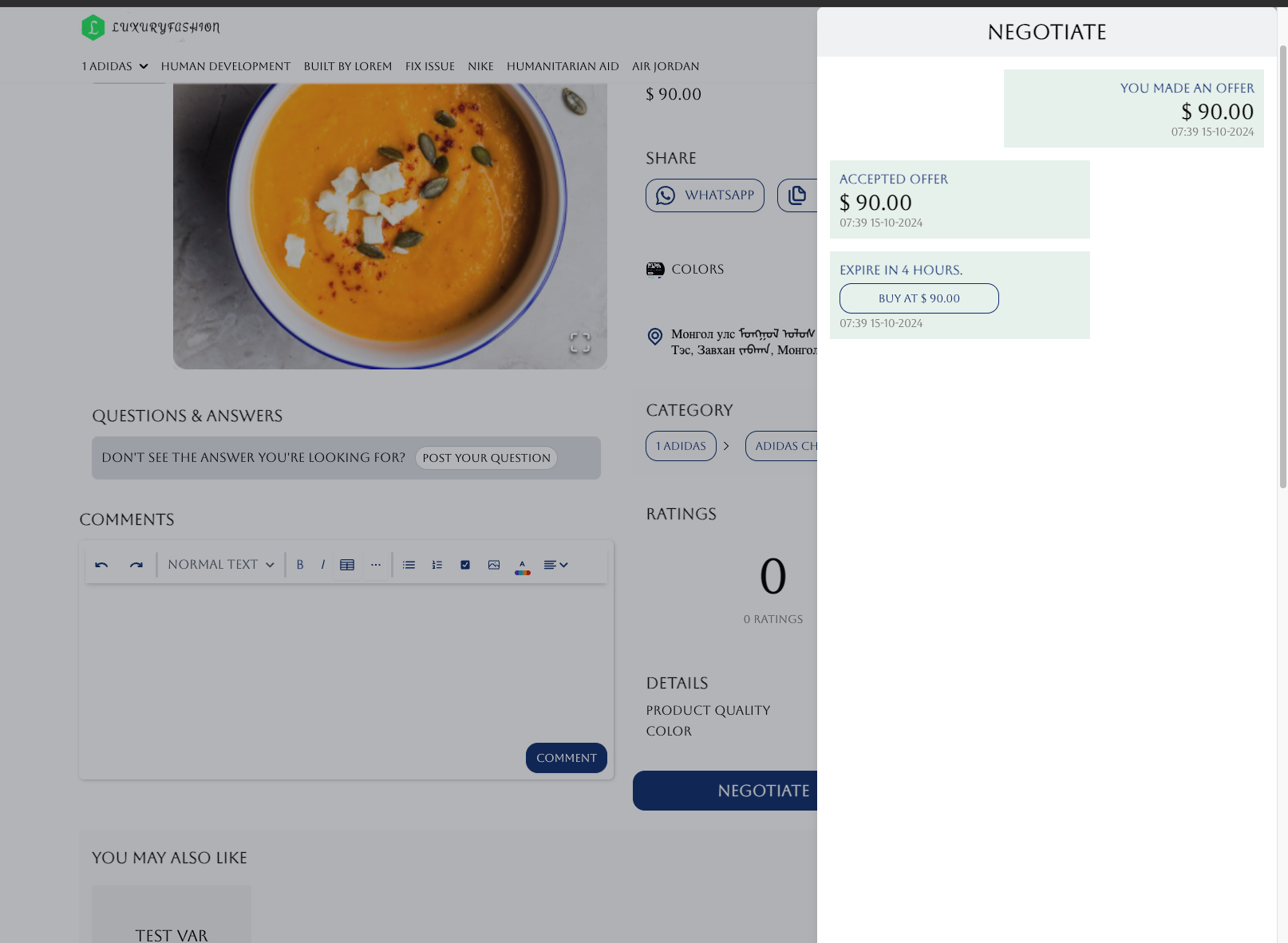
Checkout:
- On the checkout page, the buyer can complete the purchase at the agreed-upon price.
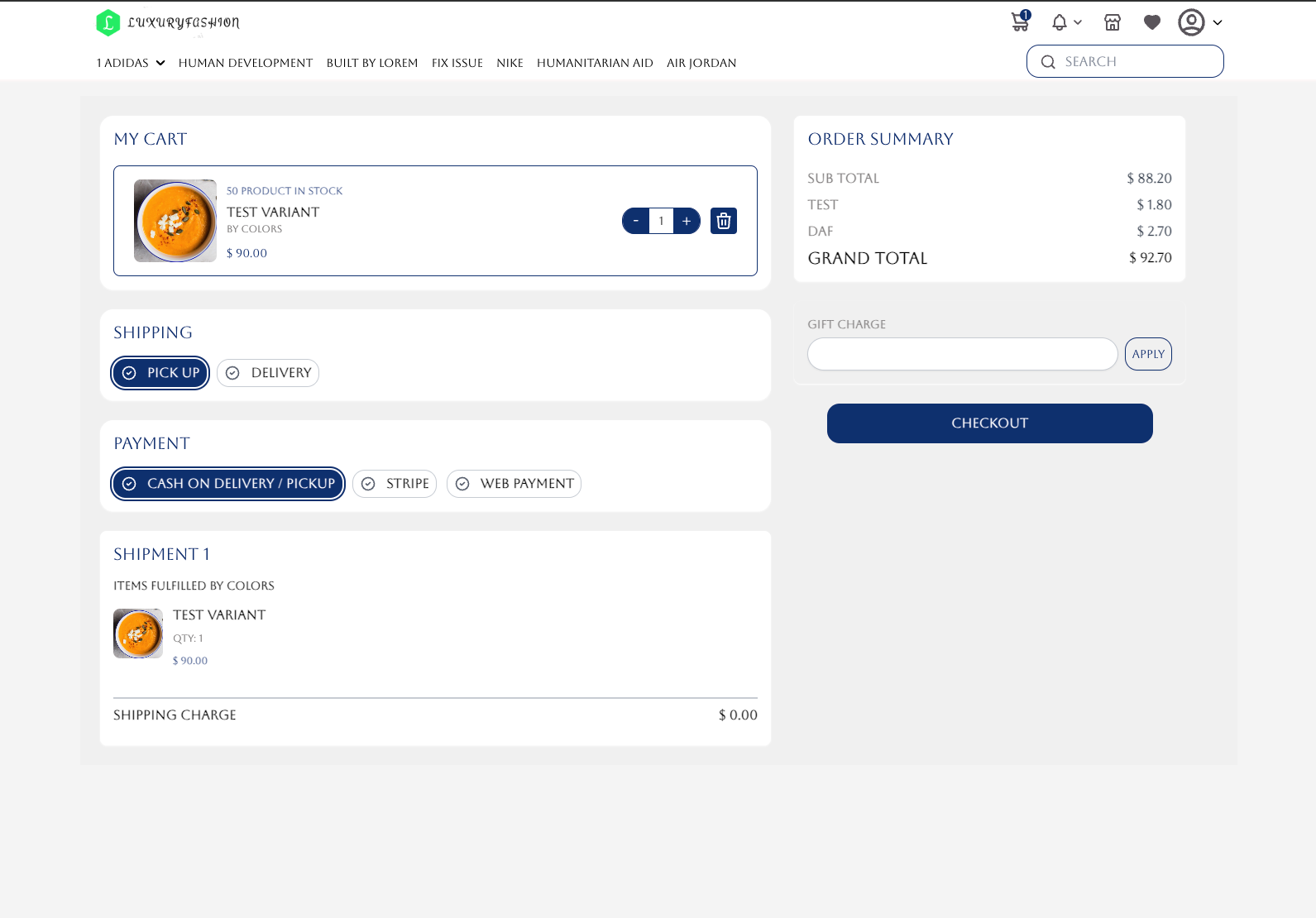
This setup provides a flexible negotiation process for both buyers and sellers, making it easy to manage offers and agree on a fair price.