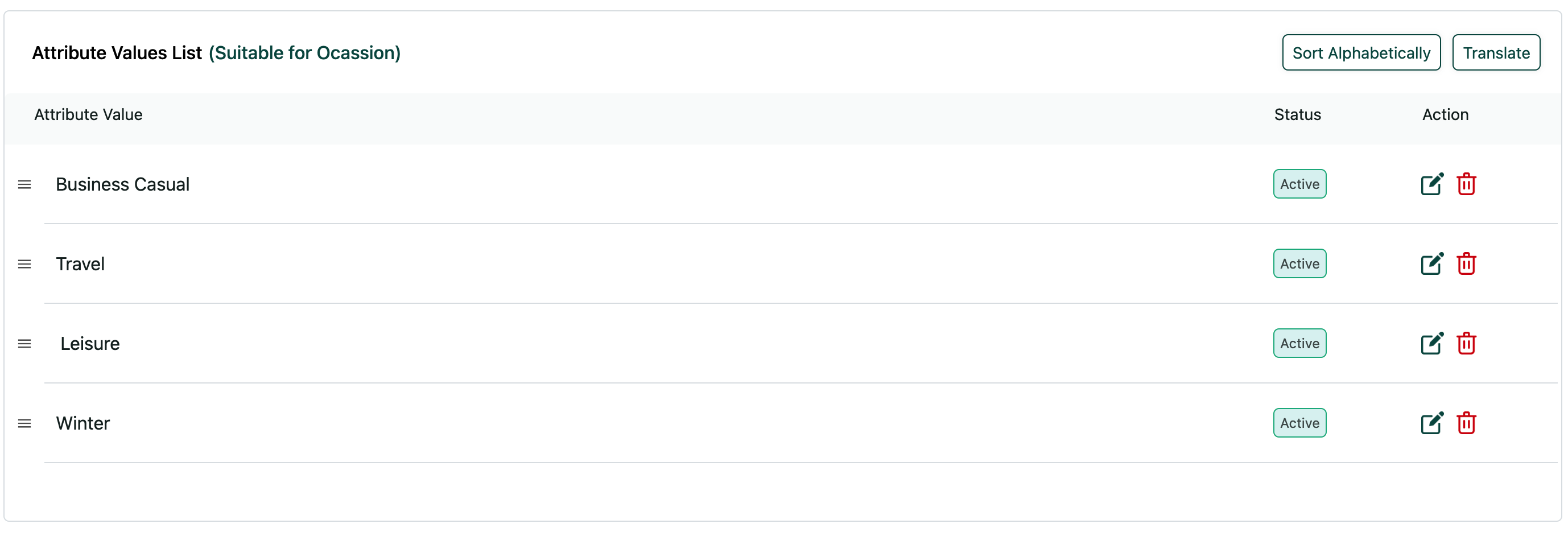Creating Attributes Field
Attributes are additional fields you want to collect from the users. It can be used in Accounts Level, Listings level. There are 9 types of attributes you can create on top of the existing fields.
The attribute fields you create can be used for collecting additional information in structured, showing as a filter in catalgoue page, etc. or using for advanced business logic in behind(Example: Storing JSON data and passing to server or Post API calls to other systems).
Note:
- You cannot change the attribute type once it is created. You can deactivate or create a new one to replace.
- When you configure an attribute for 4th level , the attribute is only available for 4th level and not to its parent level categories. You need to select/add the parent categories and child categories wherever it’s applicable.
Text Attribute Field
Go to Listings > Attributes > Add Attribute
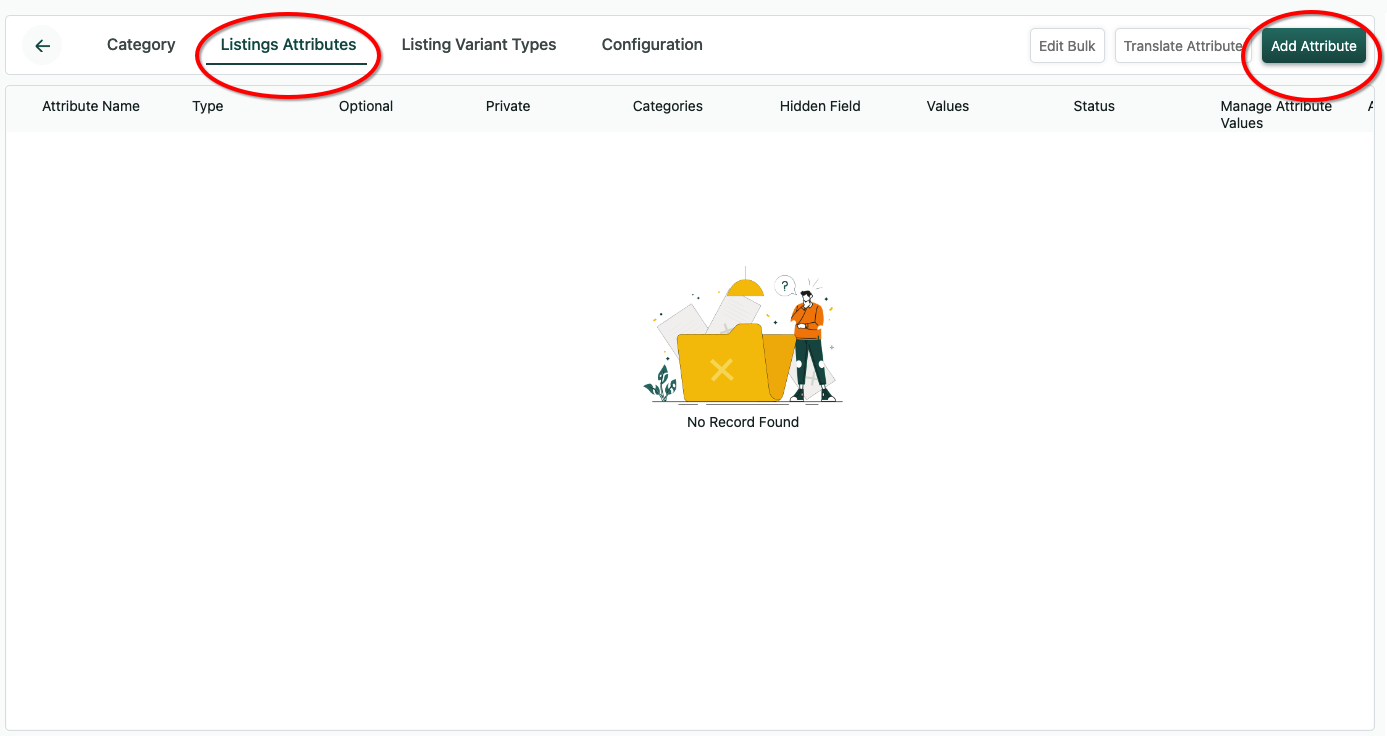
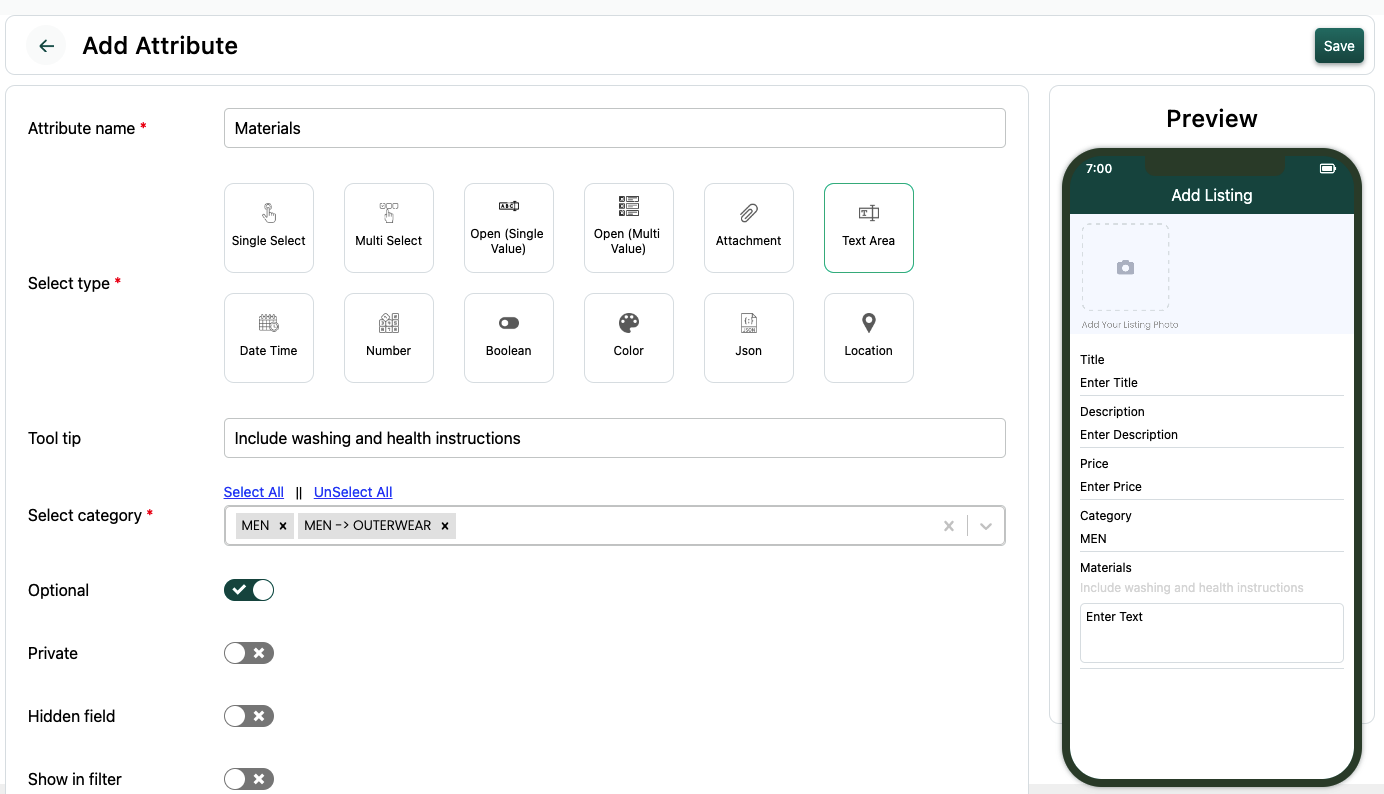
Here we are creating an additional field for a fashion platform where it’s possible to collect ‘material’ of the apparel/clothing.
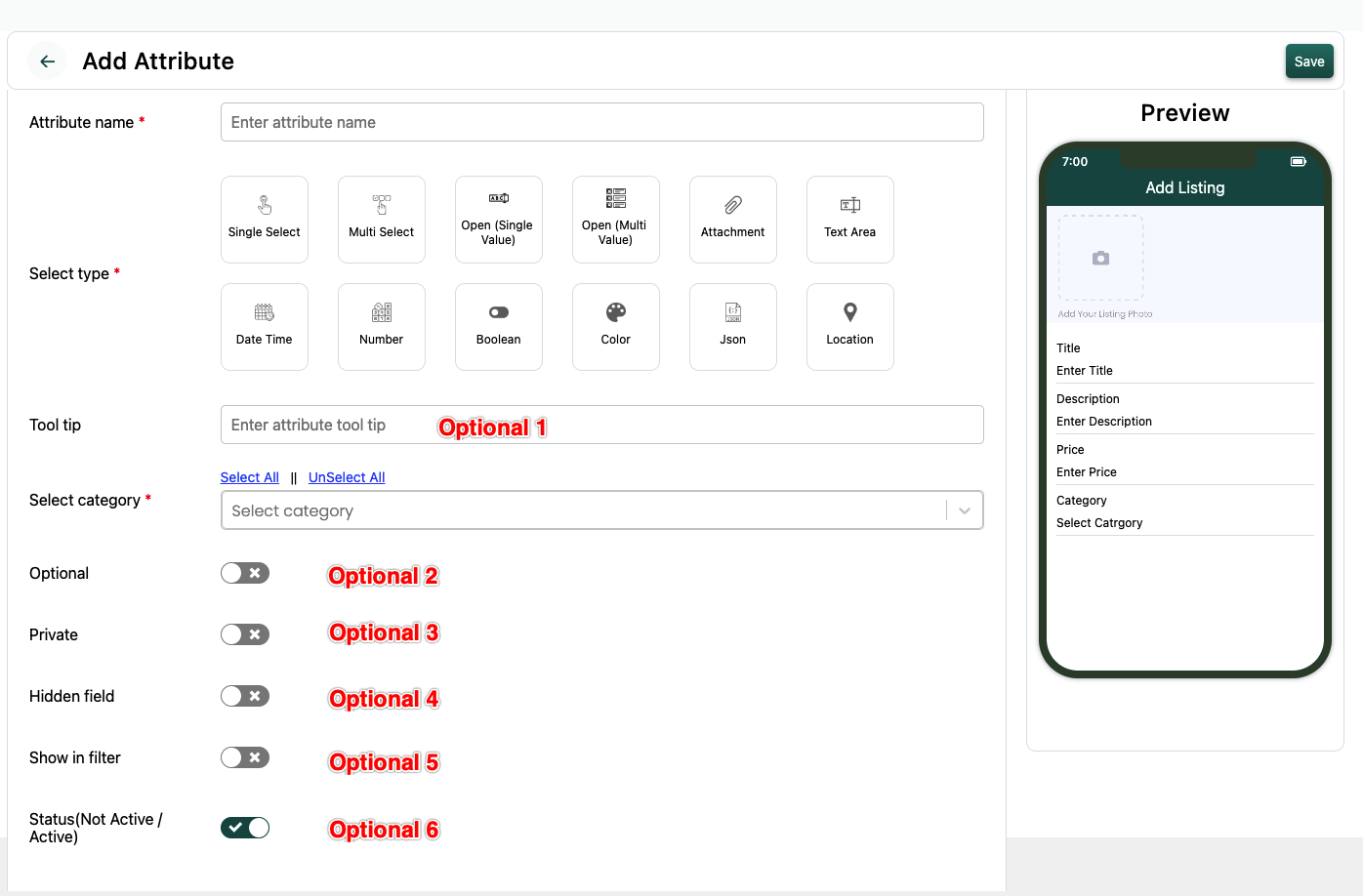
Apart from the basic title and tooltip, you can configure these optional items.
- OPTIONAL: When you activate this, the field is not mandatory input by users.
- PRIVATE: When you activate this, the field will be available in listing creation. The field value will not be available for end users. Only platform owners can see this. For example: A Private details like Phone number or something other confidential information only meant for Platform owners.
- HIDDEN FIELD:
- SHOW IN FILTER: Once you activate this. When a user is browsing the catalogue page, they can use this field to filter the items further. Example: A phone number custom field or short description may not be available in FILTER screen.
- STATUS: A platform owner may want to deactivate a custom field. He can do so by de-activating. Hence you can still have the data as a backup. Or if the fields are used in temporary form.
Pre-defined Values
There are cases where you want to add pre-defined values to be selected by Listing creators.
Example:
- Age
- Color Code
- County, Region
In the below example, let’s create a multi selection pre-defined field. Creating “Ocassion”
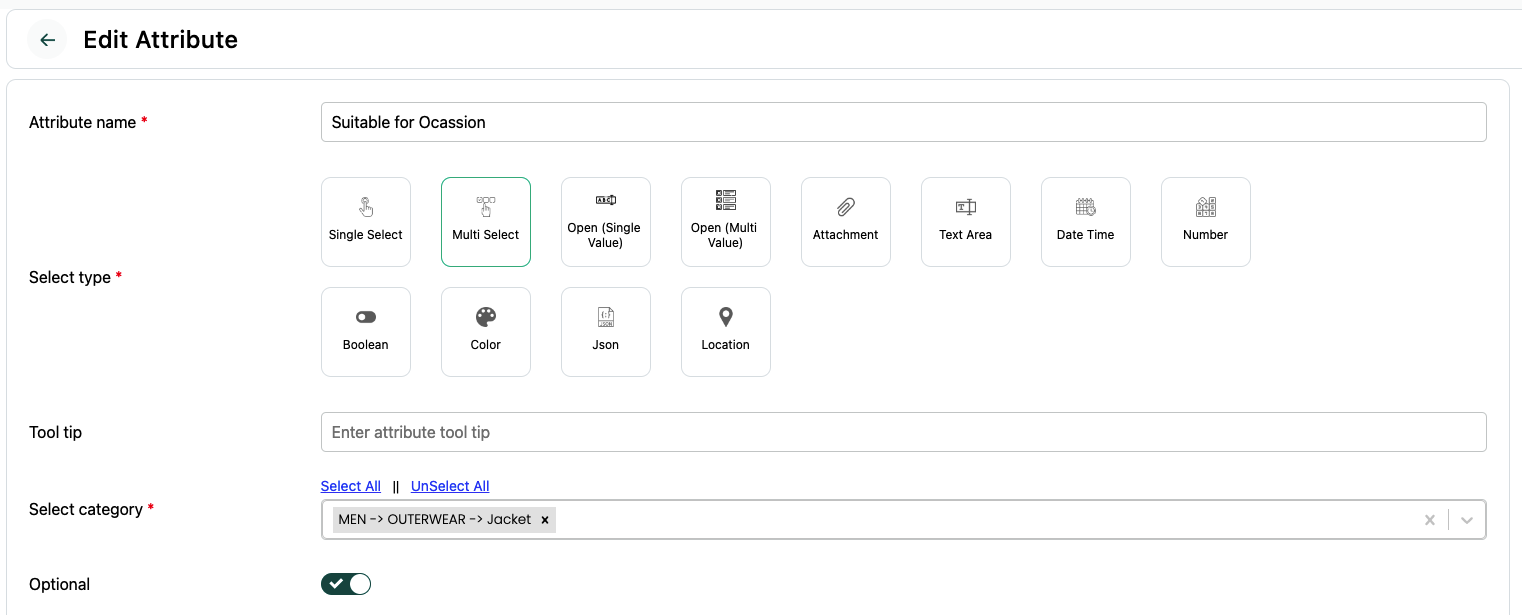
In the ‘Ocassion’ field, let’s add the value as well.
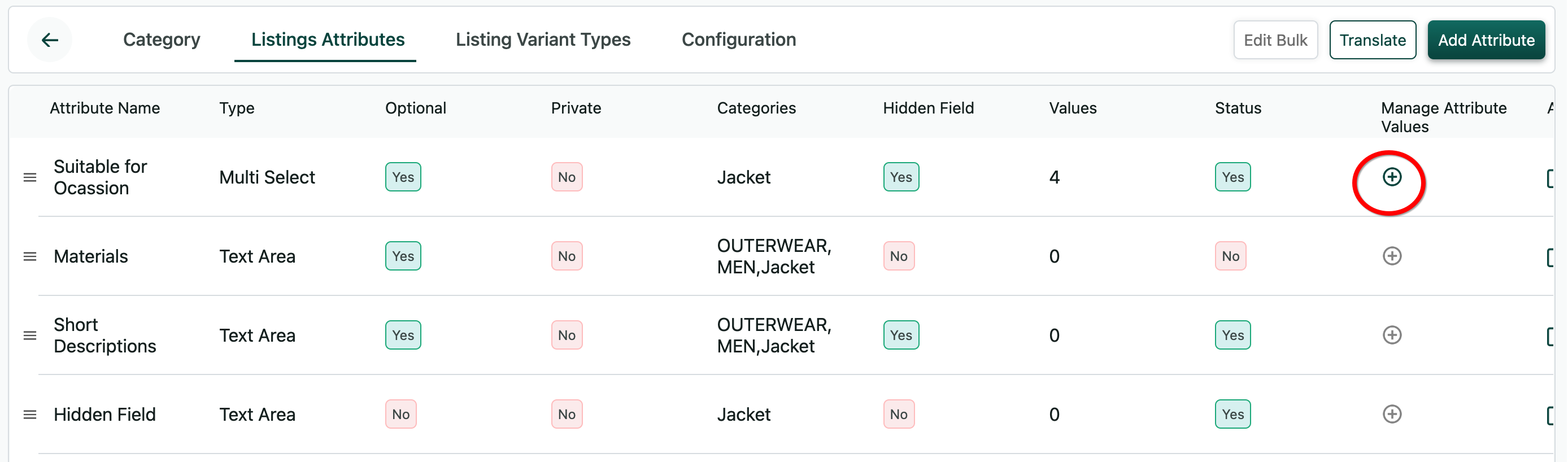
Here is the end result on how it can be used in creating listings.
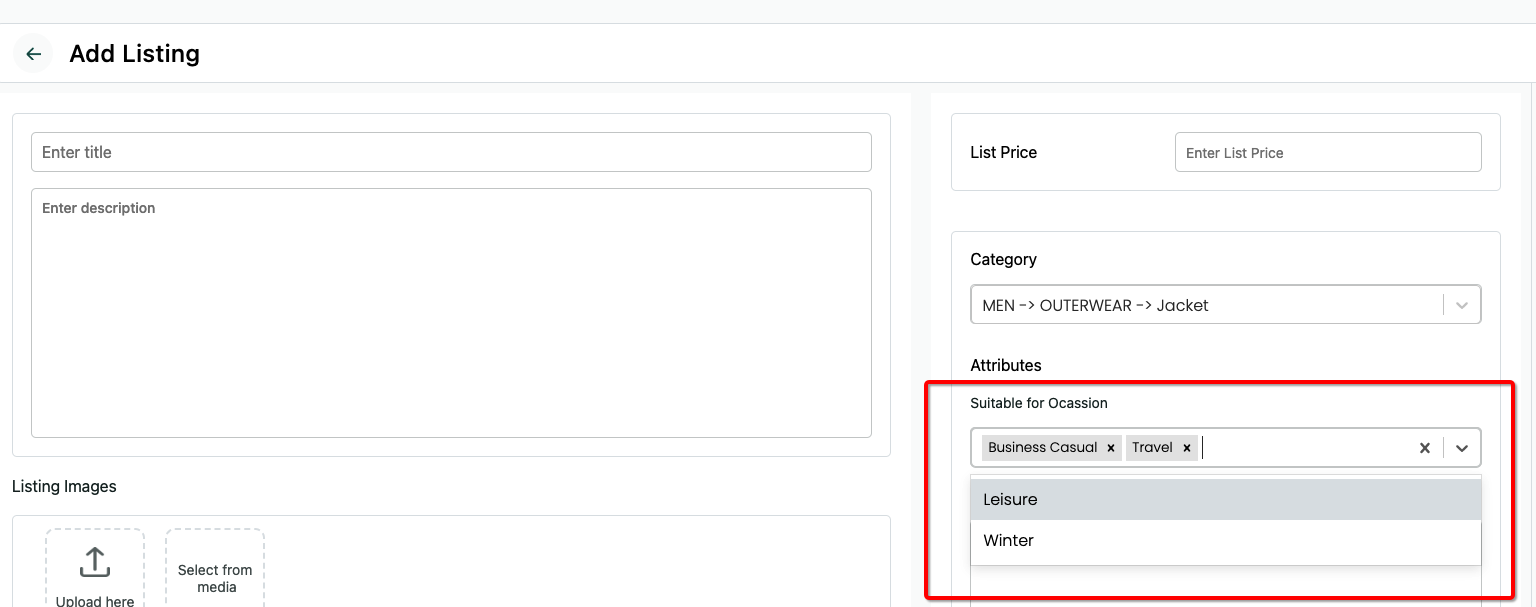
Attribute Values Customisations
- There are cases to translate the pre-defined values if you have multiple langauges.
- You may want to re-arrange the order of the values. Hence the end-users who create listings/accounts would see in the order.
- Or When you add additional values after few days of creating initially. And then want to sort alphabetically. You can!