Get 25% OFF! Only for first-time customers. Use code: DREAM25.
Integrations for Hosted Web Apps

Google Tag Manager
-t2ZBrFd1.png)
Buy me a coffe
-tz7Ht0iU.png)
Google Map
OpenStreetMap
-vB4HOFCI.png)
Firebase

Google Login
Facebook Login

SSO Connect: Simplifying User Access
-B4gaPtHI.png)
Google Translate
-wJiZ9S83.png)
Google Adsense
Integrate Google AdSense advertisements into your website to monetize your content. Add your AdSense code to display targeted ads and earn revenue from your website traffic. Ensure compliance with Google's policies before implementation.

Delyva Courier
Integrate your Delyva logistics account with your Tradly Marketplace to automate shipping, fulfillment, and delivery updates.
With this integration, you can:
Access multiple couriers (Pos Laju, Ninja Van, J&T Express, etc.)
Automate order fulfillment and real-time tracking notifications
Compare courier rates and select the best option for each order
Manage domestic and international shipments easily
Control all deliveries from a single Tradly dashboard
Step 1: Access Your Delyva API Details
Go to: Delyva Dashboard → Settings → API Integrations
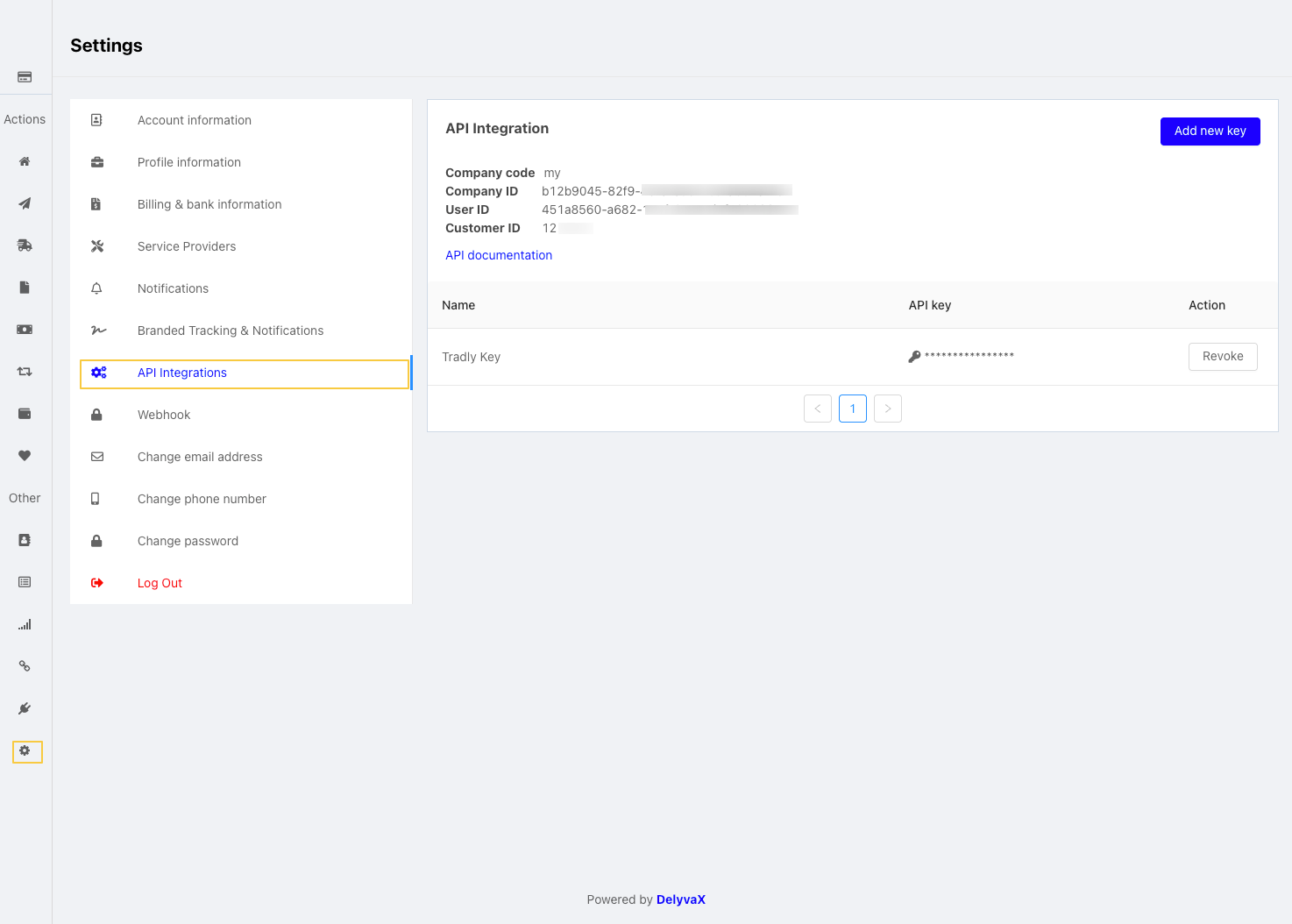
You’ll see the following fields on that page. Copy each and paste them into the Delyva Integration Form.
Field | Description | Example |
|---|---|---|
Company Code | Your regional or company identifier. Usually 'my' for Malaysia. | my |
Company ID | The unique identifier for your Delyva company. | b12b9045-65gh-40f6-9078-cdf9bb25f281 |
User ID | The ID associated with your Delyva account. | 451a8213-h682-11ef-8a55-d7f700826544 |
Customer ID | Used in API requests between Delyva and Tradly. | 121161 |
API Key | Your authentication key for API calls. | dx10646736e32efcd0cc2a63394071ec0rty56f21 |
🔁 Step 2: Create Webhooks in Delyva
Next, you’ll need to configure three webhooks so Tradly can automatically receive updates from Delyva.
Go to: Delyva Dashboard → Settings → Webhook
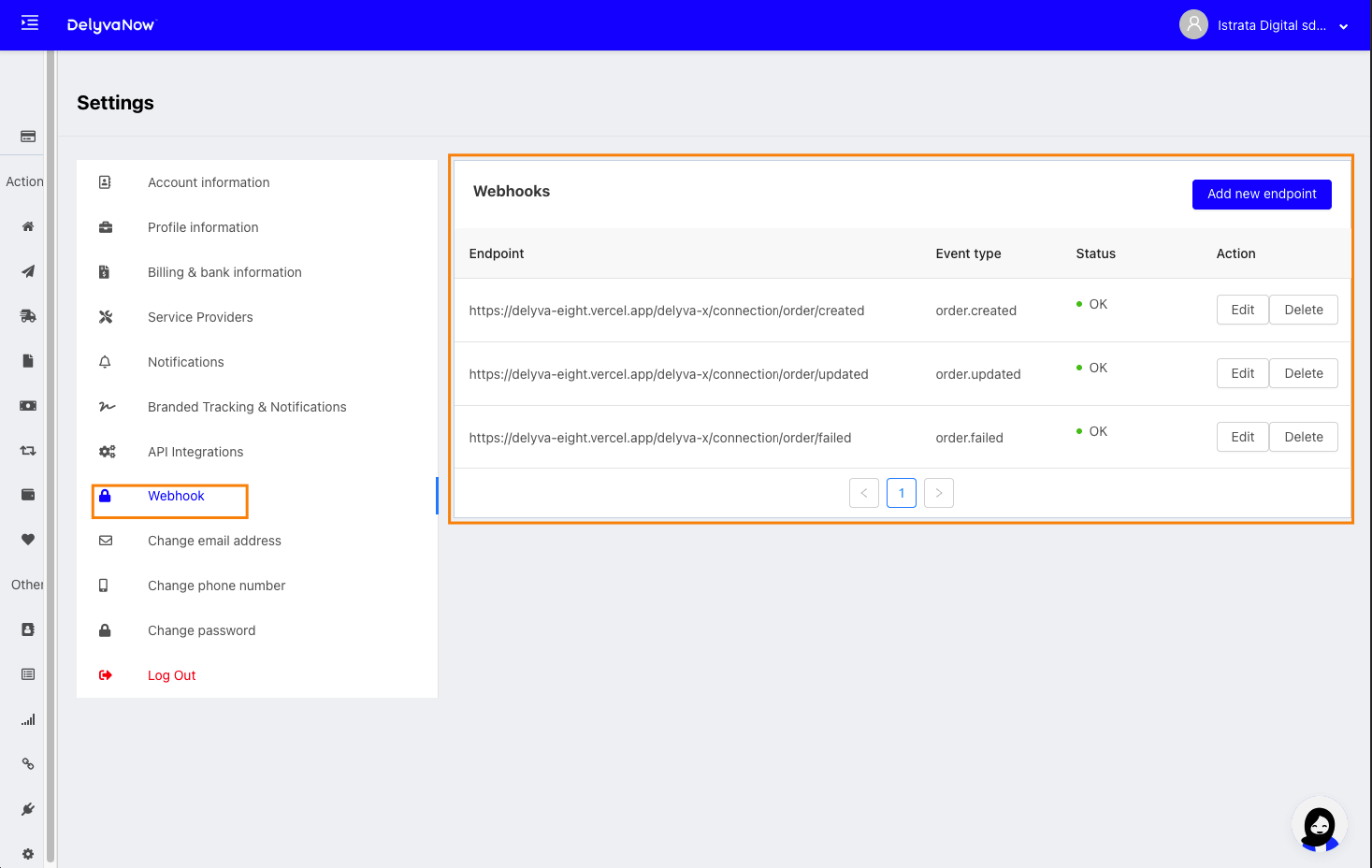
Then click “Add new endpoint” and create the following three webhooks:
Event Type | Endpoint URL | Description |
|---|---|---|
order.created | https://delyva-production.up.railway.app/delyva-x/connection/order/created | Triggered when a new order is created. |
order.updated | https://delyva-production.up.railway.app/delyva-x/connection/order/updated | Triggered when the order status changes. |
order.failed | https://delyva-production.up.railway.app/delyva-x/connection/order/failed | Triggered when an order fails or cannot be processed. |
✅ Important:
Keep the the path exactly the same.
After saving, make sure the webhook Status shows as OK.
Step 3: Verify the Integration
Once credentials and webhooks are set:
Create a test order on your Tradly marketplace.
Check your Delyva dashboard — the order should appear automatically.
Track order updates — when the status changes in Delyva, it should sync to Tradly.
If all steps work as expected, your integration is live!
Tips for a Smooth Setup
Ensure your site uses HTTPS (required for webhooks).
Do not use temporary domains for production integrations.
If webhooks fail, verify endpoint URLs and domain accessibility.
You can view logs under Webhook → Status in Delyva.
Need Assistance?
If you encounter issues during setup:
Contact Tradly Support from your admin panel.
Or email support@tradly.app with your company and customer ID for faster assistance.
-DjbtsjrQ.png)
Lynxo
Overview
Lynxo is a last-mile delivery management system that helps businesses manage branches, riders, fleets, and real-time delivery operations.
When connected with Tradly:
Every order created in Tradly becomes a delivery job inside Lynxo
All rider updates from Lynxo automatically sync back into Tradly
Sellers and customers see real-time delivery status without manual work
This guide explains how to activate Lynxo inside Tradly, connect your Lynxo account, and understand how the order flow works.
1. What Lynxo Does
Lynxo provides:
Job Creation – Create delivery tasks for orders
Branch Management – Handle multiple locations or hubs
Rider App – Riders accept jobs, navigate, update progress
Fleet Management – Manage vehicles and capacity
Real-Time Tracking – Monitor jobs and rider locations
Webhook Events – Send live job updates back to Tradly
Dashboard quick links:
Feature | URL |
|---|---|
Lynxo Dashboard | |
Jobs | |
Riders | |
Developers (API + Webhooks) | |
Settings / Profile | |
Branches | |
Fleets |
2. How the Tradly → Lynxo Integration Works
Once connected:
A customer places an order on your Tradly store.
Tradly automatically sends that order to Lynxo as a delivery job.
A Lynxo admin assigns the job to a rider (or Lynxo auto-assigns).
The rider uses the Lynxo Rider App to pick up and deliver the order.
Each delivery update (assigned, picked up, delivered, cancelled) is pushed from Lynxo to Tradly through webhooks.
The order status inside Tradly updates instantly.
Result:
No manual work. Full delivery automation.
3. Requirements
To use Lynxo Shipping inside Tradly, you need:
A Lynxo business account
At least one branch and one rider set up in Lynxo
API credentials from Lynxo (Client ID & Secret)
A Webhook endpoint configured in Lynxo
A Tradly project with Integration access
4. Step-by-Step Integration Setup
Step 1: Create or Log Into Your Lynxo Account
Go to Lynxo Dashboard:
👉 https://dashboard.lynxo.ai/dashboard
Set up:
Branches: https://dashboard.lynxo.ai/branches
Fleets (optional): https://dashboard.lynxo.ai/fleet
These ensure orders from Tradly can be assigned properly.
Step 2: Get Your Lynxo API Credentials
Go to Developers section:
Open API Key tab
Copy your:
Client ID
Client Secret
You will paste these into Tradly above.
Step 3: Configure Lynxo Webhooks (Important)
Webhooks allow Lynxo to send delivery updates back to Tradly.
Open Webhooks Page:
Click Add Endpoint
Paste your Tradly webhook URL:
https://lynxo-barrow-production.up.railway.app/lynxo/connection/order/webhookSelect these events:
job.created
job.updated
job.deleted
Set Status = Active
Save
Tradly will now receive real-time updates from Lynxo.
5. What Happens After Connecting Lynxo
When an Order Is Placed in Tradly
Tradly automatically sends the order to Lynxo with:
Customer name
Address
Phone
Order reference
Inside Lynxo Dashboard
View jobs here:
👉 https://dashboard.lynxo.ai/jobs
You can:
Assign a rider
Track progress live
Edit job details
Monitor pickup & delivery flow
On the Rider App
Rider sees:
Job details
Navigation
Customer contact
Pickup & drop-off actions
Status Sync Back to Tradly
Lynxo Status | Tradly Status |
|---|---|
Unassigned | Shipment Pending |
Assigned | Rider Assigned |
In Progress | Out for Delivery |
Picked Up | Picked Up |
Delivered | Delivered / Completed |
Cancelled | Delivery Cancelled |
Completely automated.
6. Testing Your Integration
To verify everything works:
Place a test order in Tradly.
Check for new job in Lynxo:
Assign it to a rider.
Update steps from rider app.
Watch Tradly order update at every stage.
If all updates reflect correctly — integration is successful.
7. Troubleshooting
1. Job not appearing in Lynxo
Recheck Client ID & Secret in Tradly
Confirm branch exists
Confirm shipping address is valid
2. Tradly not receiving updates
Check Webhooks page:
Ensure webhook is Active
Ensure job.updated is selected
Check webhook delivery logs on Lynxo
3. Rider not receiving jobs
Rider must be active
Rider must belong to correct branch
Ensure rider has the mobile app installed
8. Summary
The Lynxo integration gives your Tradly marketplace:
Automated job creation
Real-time rider tracking
Instant status syncing
Zero manual delivery handling
Seamless experience for sellers and customers
Once enabled, your entire delivery flow becomes fully automated and reliable.
Want more Integrations?
Post your ideas and request in our community forum.